
Step 0: If you don’t have one yet, apply for a university email address. You can find out how to do this on the following website:

Step 1: Connect to the Internet or browse for a restricted network called GUEST and click CONNECT. The GUEST guest network is available everywhere at the University of Miskolc, where EDUROAM is also available.
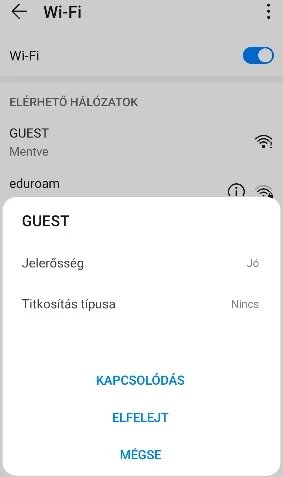
Step 2: We need to install the android app called eduroam CAT. We can do this in two ways. You can install it from the Play store or download it from the eduroam website. When connected to the GUEST restricted network, only the latter will work. Choose step 2A or 2B depending on which method you want to install. If you are setting it up on a mobile or home network, step 2A is recommended.
Step 2A: Install the eduroam CAT android application from the Play Store.

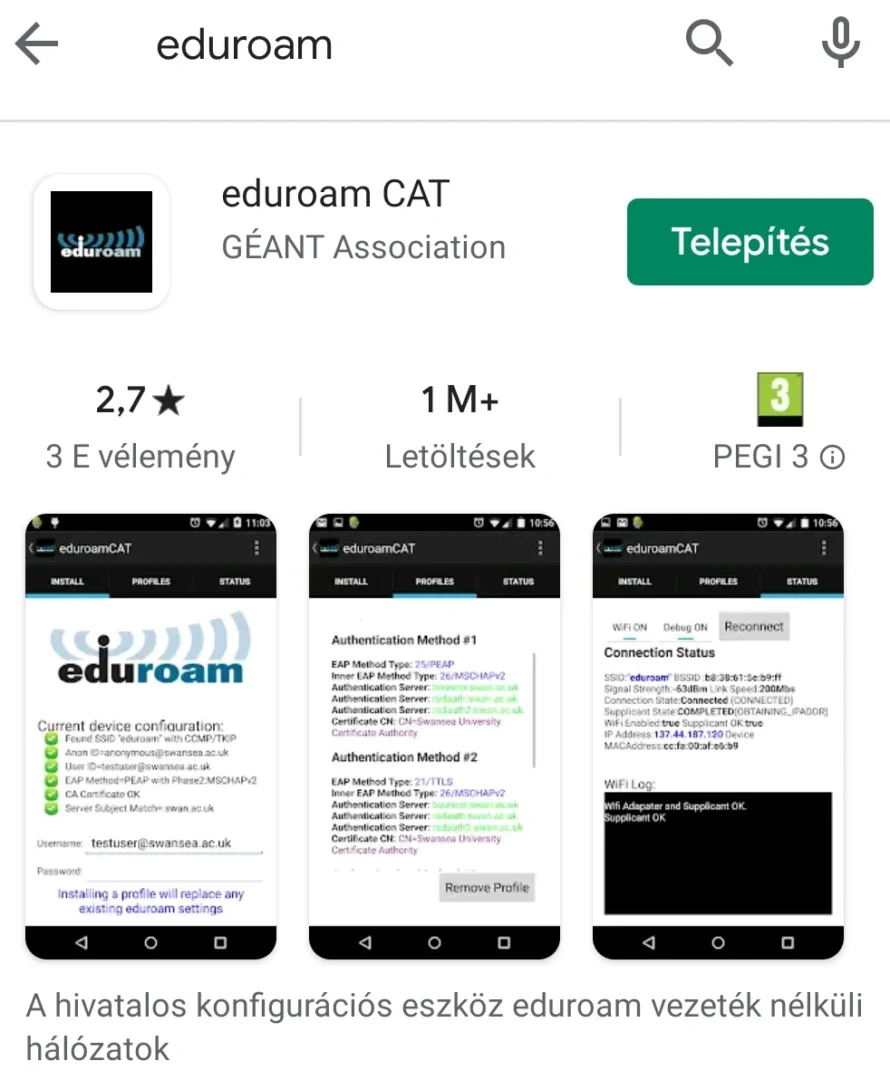
Step 2B: If you have connected to the GUEST guest network or if the installation from the Play store does not work for other reasons, download the APK file from the following website: https://cat.eduroam.org/eduroamCAT-stable.apk

Then click Open.

If you receive a security warning about installing an unknown application, click on SETTINGS and enable it.
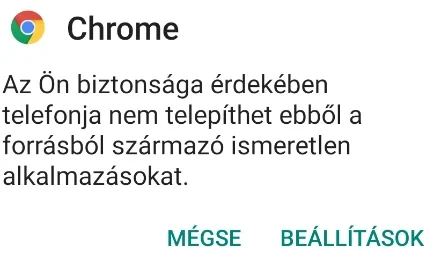
After installation, this setting can be reset by turning off the slider in Settings > Security > Additional settings > Install apps from external sources > Chrome > Allow app installations.
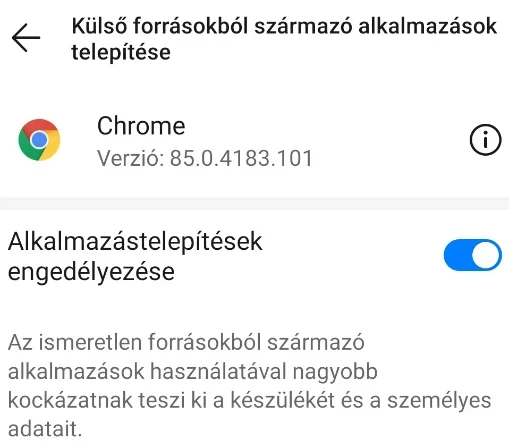
The “Are you installing this app?” question, click on INSTALLATION.
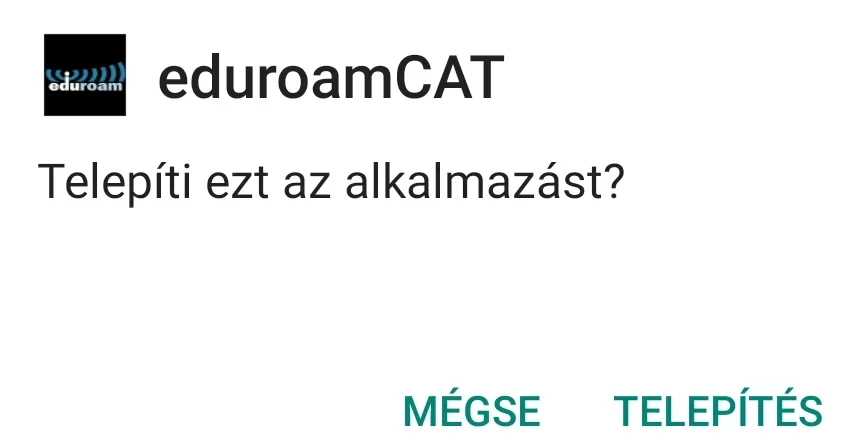
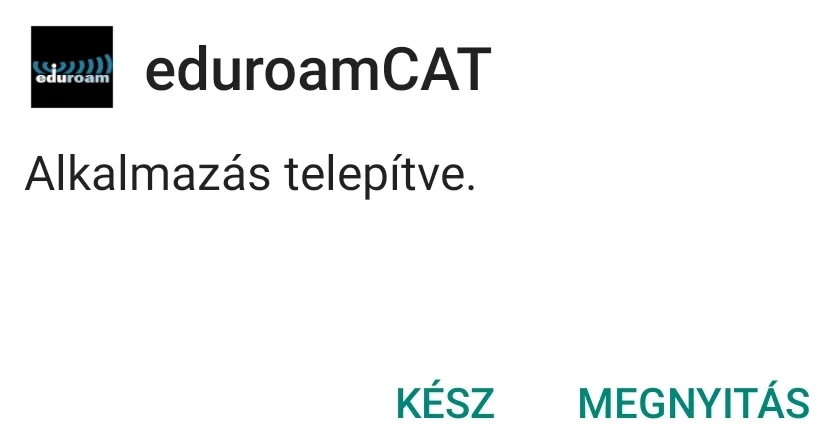
Step 3: Open the installed application. The software automatically recognizes our location.
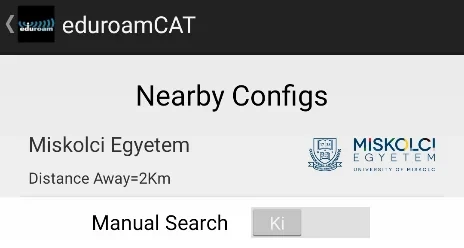
If this still doesn’t work, turn on the Manual Search button and search for “University of Miskolc”:
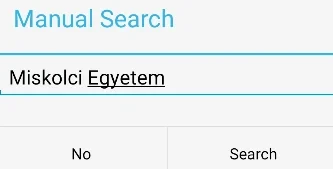
Click on the University of Miskolc inscription that appears, and install the settings by clicking the Install button.
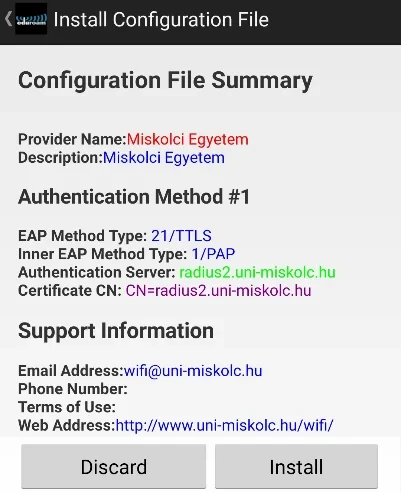
Answer the Install Profile question with Yes.
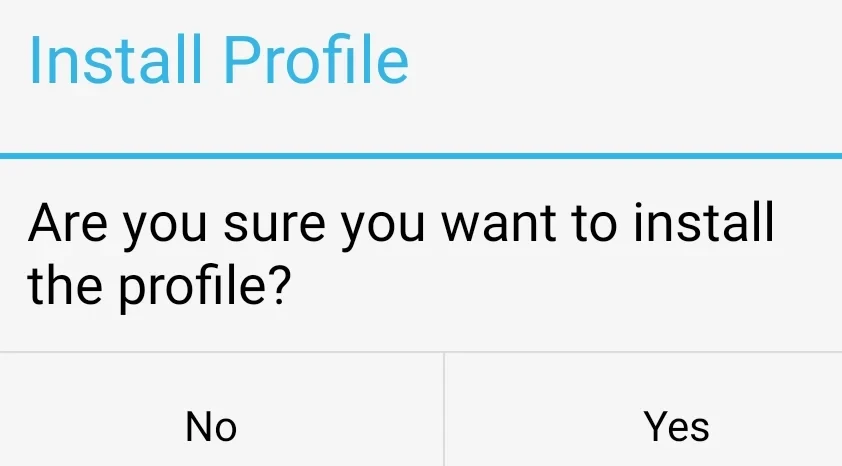
If it asks for our user ID, enter the e-mail address and password obtained in Step 0, then click the Install button.
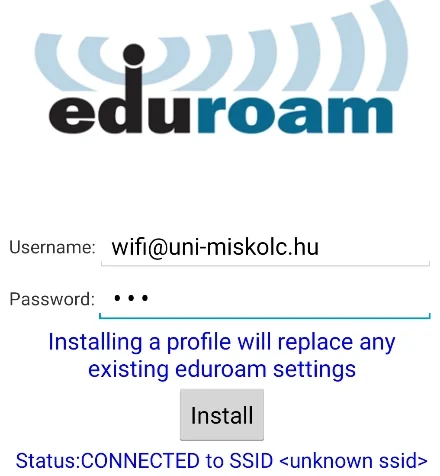
Step 4: We can then connect to the eduroam network!
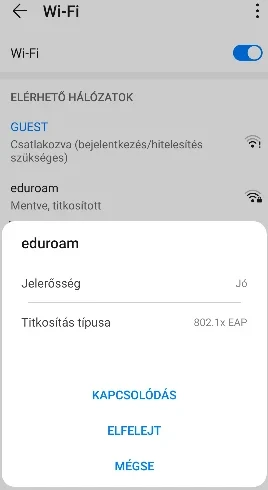
We are ready!
